Convert (Debrand and remove SIMlock) of Nokia E63 from carrier Drei to standard E63
I love phones with keyboards. The modern touchscreen based Smartphones may be useful for i.e. Internet surfing, but their on-screen keyboard without the ability to type with physical feedback from the buttons is just very, very awful and makes them barely usable for my purposes.
Therefore I love the old Nokia E63 Symbian S60v3-based phones. Its “killer feature” is the flashlight that can be toggled by just pressing the space bar, it’s so much easier than fiddling around with a touchscreen to turn it on. That’s one reason why I prefer it over the Nokia E71, and according to some reviews, the E72 isn’t that great either.
Now my E63 aged, some plastic parts fell out and after carrying the phone in my pocket on a very rainy day, the phone shut down and didn’t recover from the water incident for serveral days.
After drying it for a few days and opening it to let the wetness dry out, the phone recovered and started back normally. So generally, these devices seem to be very robust. But I noticed over time that the signal quality got worse. Sometimes that phone just disconnected from the cell tower and it took minutes to reconnect and so I got missed calls depending on my location. And I suddenly was unable to get a proper signal in areas where I had no problems to at least get a low signal level before. So due to the water, some component may unfortunately have degraded.
Time to get a replacement! These old phones with European style keyboards are getting rarer on the market, but the Austrian carrier “Drei” once gave out these phones and some of them are still around for a few bucks, but with Drei Simlock in place and the firmware is also branded. But as these are still easy to get, I bought a used one and had to remove the Drei Simlock and debrand it.
In case someone likes the E63 as much as I do and still wants to do this procedure today, here is a short howto:
For all operations, I used the Nokia BEST (BB5 Easy Service Tool) v. 1.51 by Infinity-Box Team
1. Prepare
I carried out all Operations on Windows XP, but I guess it may also work on Win 7.
1.1 Download Nokia BEST V 1.51 and install it to your work directory
1.2 Download Nokia USB driver and install it (also contains driver for Bootloader which is needed).
I also had Nokia PC Suite installed, but I guess it’s not really necessary. I just had it on my machine anyway.
2. Remove SIM-Lock
This video shows the process.
It may be a good idea to verify that the connetion to the phone works, therefore first let’s read it:
2.1 Power on the E63
2.2 Start Nokia BEST and connect USB cable between Nokia and PC, select “PC Suite” when asked on the phone in which mode you want to connect.
2.3 Noka BEST should now detect the phone and be able to read it. So under “Service Tool” tab, click “Read info”. On Lock status, you will see Lock closed, type of your phone is PA_SL2 phone. If this applies, the phone is SIM-locked and you need to continue, otherwise it may already be unlocked.
2.4 Ensure that your phone has enough battery and unplug the charger, if you have plugged it in (I found the process easier with no charger attached). Go to “Repair” tab and click “Rd key”.
You will be presented with a dialog with instructions:
2.5 Unplug USB cable, shut down your hpone with the red Hangup key and wait till it is turned off.
2.6 Press OK in the dialog
2.7 Replug USB cable and press the red Hangup key for just about half of a second. Nokia BEST should detect the phone and read out data. Phone is booted into service mode.
2.8 When it shows “Key file updated”, then you can finally unlock it, go to tab “Unlock” and press “Unlock”. Unlock should be done now and locks removed.
Don’t showdown or unplug cable yet to get out of service mode, you can do one more step to debrand phone on the next step:
3. Debrand phone
Change product code
First, you need to find out the production data of your current phone and the production data of the phone, you want to convert it to. Normally, this number can be found on a label under the battery in the field named “Code”, bot to see the real code, on Nokia BEST, go to tab “Service Tool” and in “Prduction Data Edit”, click “Read”.
To make sense of the number, there are lists of the production codes available, i.e. this list seems to be pretty complete.
Now in my example, the phone I want to debrand is a:
0583827 200.21.012 E63-1 RM-437 3 AT AT ULTRA BLUE GV
Now I need to find the product code for the phone that I want to turn it into. For the central European market with QWERTZ keyboard, this code is the correct one for my purposes:
0568835 RM-437 CTR EURO-C ALS ON Ultramarine 200.21.01
So, enter the code above in the input field and click “Write”.
“ALS ON” stands for “Ambient light sensor” activated, I think, which detects light conditions and handles keyboard light accordingly (the sensor is right next to the speaker).
Download firmware
Unfortuntely, Microsoft shut down the old update servers for the BB5 phone firmwares, but luckyly, some people have archived the complete firmware packages. See this thread on gsmhosting forum. Download the EURO firmware package (Nokia_E63_RM-437_EURO_DP_15.00_MCU_510.21.010.exe). Should it get lost somehow, The Internet Archive also has an archive of BB5 firmware packages.
After download, install the Firmware package and note down the path you installed it to. The directory contains a file named readme_euro.txt
Flash the firmware
Take note of the respective firmware flash files you need for the Product code that you changed the code to in the previous step. I.e. for out 0568835 phone, the readme_euro.txt tells us:
Transceiver: 0568835: RM-437 CTR EURO-C ALS ON Ultramarine Images: - rm437_510.21.010_prd.c00 - rm437_510.21.010_prd.v33 - rm437_510.21.010.42U - sofie_erase_y_drive.fpsx - RM437_ENO_008.07.45_100.71.952.a018.fpsx
Now go to Nokia BEST again to tab “Flashing”. Select phone Model (RM-437 in our case), and check the following boxes
[x] Use INI
[x] Manual
[x] Dead mode
[x] Backup
[x] Chk/Read
[x] Set Normal
[x] FactorySet
After previous step, I disconneted the phone, reboted it normally, checked that it still booted and then did the flash (you can leave local mode on phone my just pulling out the battery).
If you are doing this in one step, “Dead mode” checkbox may not be available. Not sure if flashing can be done in one step after SIM-unlocking.
Now select the respective files fro the README above for the Fields MCU, PPM1, CNT1, CNT2, CNT3 (leave out PPM2).
The process can be seen on this video.
Be aware that all data gets deleted from the phone!! Also ensure to remove an SD-Card from the phone, if you have one sitting in the phone.
Finally click “Flash” to flash the new firmware on the phone.
If you have previously disconnected the phone, you must follow the same procedure as in first step. Disconnect cable, power off phone, reconnect cable, press hangup for half of a second and let the flash process start.
After flashing is done, you should have a new stock firmware on the device.
4. Remove signature enforcement
The Nokia Symbian phones have the annoying feature that all software installed on the phone must be signed with a certificate. You can turn off the ceritficate verification, but it still checks the certificate date/timestamp and you cannot install unsigned software. In order to remove these limits, Installer needs to be patched.
This video shows you how to do it.
It is said that a memory card should be used to carry over the files and a SIM card needs to be inserted in order to work properly. Havent’t tried if this is really needed, but did so:
Copy Norton Symbian hack, RomPatcherPlus, X-Plore and installserver.exe to a directory on memory card.
Menu -> Office -> clock -> Change phone date to 01.01.2009
Menu -> Installations -> App mgr. -> Options -> Settings -> Software installation -> All
Menu -> Office -> File manager -> Memory card -> Install NortonSymbianHack.sisx
Menu -> Installations -> Norton -> Options -> Antivirus -> Quarantine list -> Options -> Restore all -> Yes
Menu -> Installations -> App mgr. -> Symantec Symbian Hack -> Options -> Remove -> Yes
Menu -> Office -> File manager -> Memory card -> Install RomPatcherPlus_3.1.sisx (Into Phone memory)
Menu -> Installations -> RomPatcher+ -> [x] Install Server RP+ (turns red) -> [X] Open4All RP+ (turns green)
Meno -> Office -> clock -> Change phone date to 01.01.2012
Menu -> Office -> File manager -> Memory card -> Install X-plore V.1.56 S60v3+v5+…
Menu -> Installations -> X-plore -> Menu -> tools -> configuration -> [x] Show system files/folders -> Back
Copy installserver.exe to C:\sys\bin
5. Install language pack for TTS (Text to Speech)
As the default language for Text-to-speech is only English, you need to install additional TTS-Langpacks. i.e. the German language pack can be found here.
Now I was able to install all applications from the old phone on the replacement phone, migrate data via Nokia PC Suite and finally got my replacement phone running as new main phone. Mission accomplished 🙂
In case some files linked here are missing (files are not available anymore), just drop me a comment and I can supply them to you.
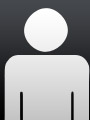 System programmer
System programmer